Automatically Backup Projects
OpenUtilities Substation provides a separate executable file which will automatically backup project(s) defined in the AutoBackup Settings dialog.
This executable file is stored in the following directory:
C:\Program Files\Bentley\OpenUtilities Substation CONNECT Edition\Substation\SubstationBackupStarter.exe
The AutoBackup Settings dialog lets you define the Target location to store the backed up project(s) as well as the source files to be backed up. Multiple directory paths can be defined with multiple projects in each directory. All projects are backed up to a single location.
ProjectWise projects can be backed as long as you are logged into the datasource and have defined a ProjectWise directory in which to backup the project.
Automatic Backup Workflow
- Launch the application normally and open the AutoBackup Settings dialog.
- Define the Target directory to store the backups.
- Define the Source directory paths where the project(s) to be backed up are stored.
- Set the other available options as desired.
- Save the changes and resume your drawing session.
- To backup the projects, use the backup executable file listed above the next time you launch the application or you can Schedule a Task to automatically backup the project.